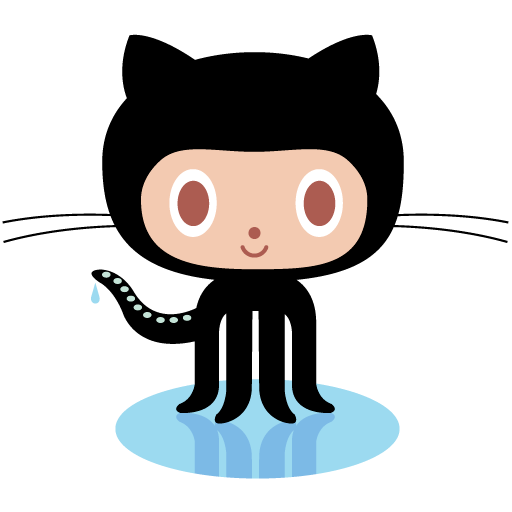Customizing the SproutCore TreeController with a custom icon for leaf nodes
posted 27 Jan 2011 by Joachim Haagen Skeie
In the SproutCore client I wanted to display a customized icon for the leaf nodes, depending on the type of node. Each node has a "nodeType" parameter that can either be "chart", "alert" og "groupedStatistic", and I wanted to display a custom icon for each of the different nodes like this:
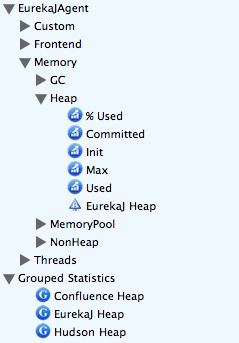 As you can see from the image above, the chart nodes have a image of a chart, the alert node of a warning triangle while the Grouped Statistics node has an icon with a "G" in it.
As you can see from the image above, the chart nodes have a image of a chart, the alert node of a warning triangle while the Grouped Statistics node has an icon with a "G" in it.
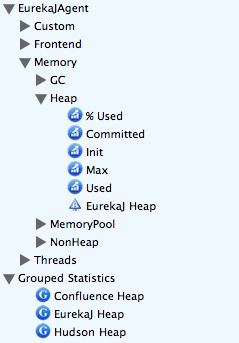 As you can see from the image above, the chart nodes have a image of a chart, the alert node of a warning triangle while the Grouped Statistics node has an icon with a "G" in it.
As you can see from the image above, the chart nodes have a image of a chart, the alert node of a warning triangle while the Grouped Statistics node has an icon with a "G" in it.
Calculated property on the model
The first thing I needed to do was to add a calculated property on the model object for the treenode, which I called "itemIcon". This property would return the correct image if the node has no children (is a leaf node), based on the model property "nodeType". If the node is either not a leaf node, or has the correct nodeType, the function return null, telling SproutCore that no icon will be necessary for this particular node. Following is the full data-model for the tree items:EurekaJView.InstrumentationTreeModel = SC.Record.extend(
/** @scope EurekaJView.InstrumentationTreeModel.prototype */
{
primaryKey: 'guiPath',
guiPath: SC.Record.attr(String),
name: SC.Record.attr(String),
isSelected: SC.Record.attr(Boolean),
parentPath: SC.Record.attr(String),
hasChildren: SC.Record.attr(Boolean),
treeItemIsExpanded: NO,
childrenNodes: SC.Record.toMany('EurekaJView.InstrumentationTreeModel'),
chartGrid: SC.Record.toMany('EurekaJView.ChartGridModel'),
nodeType: SC.Record.attr(String),
treeItemChildren: function() {
if (this.get('childrenNodes').toArray().length === 0) {
return null;
} else {
return this.get('childrenNodes');
}
}.property(),
itemIcon: function() {
if (!this.get('hasChildren') && SC.compare(this.get('nodeType'), "chart") == 0) {
return static_url('images/ej_chart_16.png');
} else if (!this.get('hasChildren') && SC.compare(this.get('nodeType'), "alert") == 0) {
return static_url('images/ej_chart_alert_16.png');
} else if (!this.get('hasChildren') && SC.compare(this.get('nodeType'), "groupedStatistics") == 0) {
return static_url('images/ej_groupedstats_16.png');
} else {
return null;
}
}.property()
});Making the view show the icon
The view in question is a SC.ListView, an in order to customize the way each row is shown, it is necessary to define an exampleView for the list like so:instrumentationTreeScrollView: SC.ScrollView.extend({
isVisible: NO,
layout: {
top: 101,
bottom: 0,
left: 2,
width: 299
},
canScrollHorizontally: YES,
hasHorizontalScroller: YES,
contentView: SC.ListView.extend({
backgroundColor: '#F0F8FF',
contentValueKey: "name",
rowHeight: 18,
borderStyle: SC.BORDER_NONE,
contentBinding: 'EurekaJView.InstrumentationTreeController.arrangedObjects',
selectionBinding: 'EurekaJView.InstrumentationTreeController.selection',
selectionDelegate: EurekaJView.treeMenuSelectionDelegate,
exampleView: EurekaJView.InstrumentationTreeListItem,
recordType: EurekaJView.InstrumentationTreeModel
}),
borderStyle: SC.BORDER_NONE
})EurekaJView.InstrumentationTreeListItem = SC.ListItemView.extend(
/** @scope EurekaJView.InstrumentationTreeListItem.prototype */ {
iconBinding: '.content.itemIcon'
});